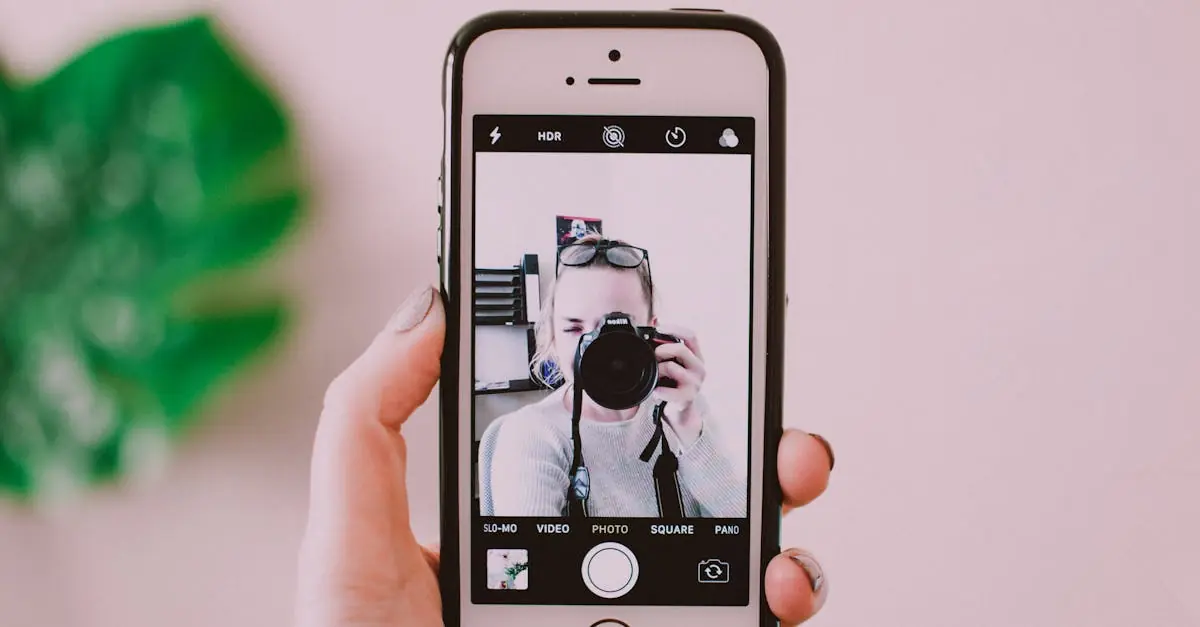Table of Contents
ToggleEver found yourself in a situation where you wanted to capture that epic gaming moment or share a hilarious video call blooper? If only there was a way to record your iPhone screen without the hassle of third-party apps. Well, good news! Adding screen recording to your iPhone is as easy as pie—if pie were a simple tap away.
Understanding Screen Recording on iPhone
Screen recording on iPhone enables users to capture activity occurring on their device in real time. This feature facilitates documenting gaming highlights, tutorial videos, or important conversations. With built-in tools, iPhone screen recording eliminates the need for external software.
To access screen recording, users configure it through the Control Center. They begin by navigating to Settings, then tapping on Control Center. The ‘Customize Controls’ option allows adding the Screen Recording function to the Control Center.
Once configured, initiating a screen recording involves a simple gesture. Users swipe down from the top-right corner for iPhones with Face ID or swipe up from the bottom for older models. Tapping the screen recording icon starts the recording process immediately, accompanied by a countdown.
Stopping the recording also operates smoothly. By tapping the red status bar at the top of the screen, users can end the session with a single tap. Recorded videos save automatically to the Photos app, allowing easy access for editing or sharing.
Privacy remains a pivotal consideration while screen recording. Users should be mindful of capturing sensitive information or private conversations. To maintain confidentiality, they need to turn off notifications or use DND mode, ensuring no interruptions or notifications appear during recording.
Apple’s commitment to user-friendly technology simplifies the screen recording process on iPhone. Every user can take advantage of this feature to create rich content while enjoying the flexibility of the iPhone.
Preparing Your iPhone for Screen Recording
To start screen recording on the iPhone, users must prepare their device properly. This task ensures a smooth recording experience and seamless access to the feature.
Checking Software Version
First, begin by confirming the iPhone’s software version. Users must navigate to Settings and select General, then tap About. iPhones running iOS 11 or later support screen recording. Upgrading to the latest version enhances features, security, and compatibility. If a software update is available, users can install it by going back to Settings, selecting General, then tapping Software Update. This simple process keeps the device up to date and ready for recording.
Enabling Screen Recording in Settings
Next, users need to enable screen recording in the settings. Go to Settings and find Control Center. Within this menu, tap Customize Controls. Here, users can locate Screen Recording in the list of More Controls. By tapping the green plus button, adding this feature to the Control Center becomes possible. After completing this step, users can easily access screen recording anytime with a simple swipe. Configuration ensures the feature is readily available when needed for capturing those memorable moments.
How Do U Add Screen Record on iPhone
Adding screen recording on an iPhone is simple, enabling users to capture their screens effortlessly. Here’s how to do it.
Accessing Control Center
Users must first access the Control Center on their iPhone. For iPhones with Face ID, swiping down from the top-right corner reveals the Control Center. On iPhones with a Home button, swiping up from the bottom edge brings it up. Once in the Control Center, locating the screen recording option is straightforward. Users can identify it by the circle icon inside another circle. If the icon is not visible, the screen recording feature needs to be added through Settings.
Starting a Screen Recording
Once the screen recording icon is available in the Control Center, initiating a recording takes just a few taps. Users tap the icon, and a three-second countdown begins before recording starts. During this time, they’ll see a red bar at the top of the screen, indicating that the recording is active. If audio recording is desired, users should press and hold the screen recording icon, then tap the microphone icon to enable sound. Ensuring that background noise is appropriate helps maintain video quality.
Stopping and Saving the Recording
To stop a screen recording, users can tap the red status bar at the top of the screen, then confirm by selecting Stop. Alternatively, accessing the Control Center and tapping the screen recording icon again also stops the recording. After stopping, the recorded video saves automatically to the Photos app. Users can find their recordings in the Albums tab under “Recents” or “Screen Recordings.” Reviewing and editing the video from there allows for sharing or enhancing content.
Tips for Effective Screen Recording
Proper techniques enhance screen recording quality and usability. Focusing on audio and editing ensures a polished final product.
Using Audio During Recording
Microphone audio integration adds depth to recordings. Enable the microphone before starting by long-pressing the screen recording icon. A small microphone icon appears, indicating active audio. Users can capture their voice while recording gameplay or tutorials. This added layer enriches the viewer’s experience. Make sure to test audio quality before recording to avoid issues. Clear sound improves engagement significantly.
Editing Your Screen Recordings
Editing recorded videos provides opportunities to refine content. Use the built-in editing tools in the Photos app for quick adjustments. First, trim unnecessary parts to maintain focus. Second, add text overlays for context or clarification. Third, incorporate filters to enhance visual appeal. Simple enhancements can make the video more engaging. Save edits, and the updated video remains easily accessible for sharing. Users should consider these editing steps to improve presentation quality.
Screen recording on an iPhone opens up a world of possibilities for users looking to capture and share their experiences. With just a few simple steps anyone can easily record their screen and create engaging content. The built-in tools available in the Photos app allow for seamless editing and enhancement of recorded videos, making it easy to share polished results.
By following the guidelines outlined in the article users can confidently navigate the screen recording feature. Whether it’s documenting gameplay or sharing tutorials the ability to record one’s screen is a valuable asset for any iPhone user. With proper attention to privacy and audio quality users can elevate their recordings to new heights.