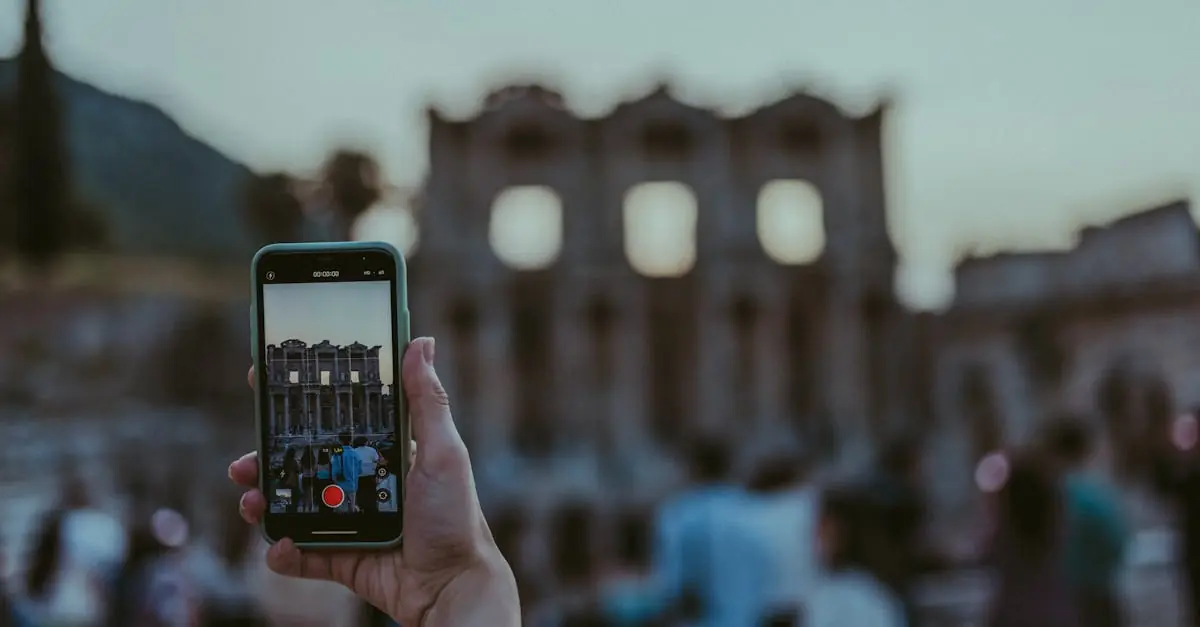Table of Contents
ToggleCapturing the perfect moment can sometimes feel like a game of luck, especially when it happens to flash by in a video. But fear not, iPhone users! With just a few taps, those fleeting frames can turn into stunning stills. Imagine transforming your best video memories into shareable photos that’ll make your friends green with envy.
Understanding Video to Photo Transition
Capturing photos from videos offers an efficient way to preserve meaningful moments. This feature appeals to many iPhone users who seek to convert dynamic scenes into still images.
Why Capture Photos from Videos?
Creating still images from videos presents unique advantages. Users can seize high-quality snapshots from their favorite moments, eliminating the need for multiple devices. These captured moments help portray emotions and stories effectively. Events like birthday parties or vacations become more memorable when users extract key visuals from the footage. Photography enthusiasts can benefit by selecting the perfect frame, ensuring they showcase their artistic vision.
Common Scenarios for Taking Pictures
Various situations lend themselves to extracting photos from videos. Family gatherings capture laughter and joy, making them ideal for this feature. Action-packed sports events allow fans to freeze their favorite player’s remarkable moves. Travel videos often feature stunning landscapes that merit transformation into standalone images. Capturing specific moments during performances or live events maximizes content sharing on social media. Memorable occasions, like graduations, provide opportunities to convert heartfelt speeches into lasting pictures.
How to Take Picture from Video on iPhone
iPhone users can seamlessly capture high-quality images from videos. This process allows for the perfect preservation of fleeting moments.
Using the Photos App
Access the Photos app to extract images from your videos. Start by locating the video you want to edit. Play the video, then pause at the desired moment for the still image. Tap the screen to reveal controls, and select the share icon. Choose “Save Image” to store the frame to your camera roll. This feature showcases key moments from gatherings or events, making it easy to share those memories.
Using Third-Party Apps
Third-party apps provide additional options for extracting images from videos. Numerous apps like Clipper and Video to Photo allow direct frame capture. Install your preferred app, then follow its user-friendly interface. Select your video, play it, and pause at the desired frame. Most apps have a dedicated option to save the image directly to your gallery. These tools enhance creativity and offer personalized editing features that can elevate your captured content.
Tips for Better Quality Photos
Selecting the ideal frame and utilizing editing tools significantly enhance photo quality extracted from videos.
Choosing the Right Frame
Choosing the appropriate frame often plays a crucial role in capturing high-quality images. Start by pausing the video at a point where the subject is well-lit and in focus. Look for moments that convey emotion or action, as these create compelling visuals. Check for stability in the subject’s positioning and avoid frames filled with distractions. Taking a few extra seconds to browse through the video enables users to find the perfect shot.
Using Editing Tools
Using editing tools can transform a good photo into an exceptional one. Many iPhone users utilize built-in editing features within the Photos app, which allow for adjustments in brightness, contrast, and cropping. Explore third-party apps for additional functionalities such as filters and special effects that can enhance images further. Consider software options like Clipper and Video to Photo that provide user-friendly interfaces for quick editing. These tools not only improve aesthetics but also allow for personalized touches that elevate the overall impact.
Troubleshooting Common Issues
iPhone users may encounter specific issues when taking pictures from videos. Knowing common problems and their solutions helps ensure a seamless experience.
Video Playback Problems
Playback issues can affect the ability to capture images from videos. Users often experience lag or stuttering in video playback, making it difficult to pause at the desired frame. Restarting the iPhone can resolve minor performance problems. Updating to the latest iOS version also enhances stability and performance. If the video file itself is corrupted, attempting to play it through different apps can provide better results. Importing the video to a computer or using cloud services may help as well.
App Compatibility Issues
Compatibility between apps can impact the ability to extract images from videos. Some third-party applications may not work with specific video formats, leading to issues when trying to capture frames. Ensuring that the chosen app supports the video format used is essential. Users can check the app description in the App Store for supported formats. If an app fails to function correctly, uninstalling and reinstalling may resolve the issue. Alternatives like native editing tools in the Photos app provide reliable functionality without compatibility concerns.
Capturing still images from videos on an iPhone opens up a world of creative possibilities. Users can easily transform dynamic moments into stunning photos that tell a story. Whether it’s a family gathering or a breathtaking travel scene, this feature allows for the preservation of cherished memories.
By utilizing the Photos app or exploring third-party options, users can enhance their images with editing tools that elevate their visual impact. With a few simple steps, anyone can create shareable content that resonates with friends and family. Embracing this capability not only enriches personal collections but also enhances social media presence, making every moment count.